

Step 1: Download your chosen update package from list belowand extract the zip file onto your windows desktop. (Windows only at this stage)
Step 2: Plug a Wheel Turtle into your Windows PC with a USB cable to the Micro-USB port on Wheel Turtle WT1 or USB-C port on Wheel Turtle Mini.
Step 3: Open the folder you extracted, and double click on WheelTurtle Updater.exe
Step 4: Choose ‘ESP32‘ as the chip and ‘develop‘ as the mode and then press OK button.
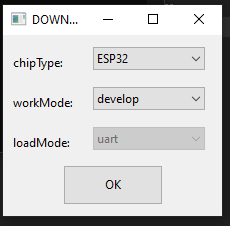
Step 5: Fill in the screen as per this image:
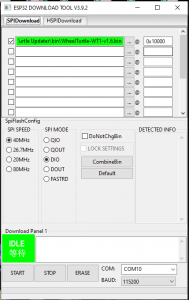
Step 6: The new version flash will begin. The process completed successfully if the 2 windows show the messages in this image.
Step 7: Disconnect Micro-USB cable from Wheel Turtle and repeat for the other Wheel Turtles, changing the COM: setting for each new Wheel Turtle you attach.